VPN App Download and install OPENVPN Connect from the Apple Store.
Download the configuration files and unzip them. There are two common ways to transfer the configuration files to the device, one is that you can download the configuration files from the link below and open the received email through the Mail program on the device and the attached configuration files by pressing the green + sign in front of each of the Add them to the program.
Exit the program and enter the OPENVPN Connect settings through the Settings menu of the device and set the Connection TimeOut option to None and Compression to No.
Then enter the program and connect to your desired server by entering your username and password in lowercase letters.
After successful connection, you will see Connected.
Important notes:
– If you have a problem when connecting to the App Store to download the program, first connect using L2TP, IKEV2 VPN service and then install the program.
– The speed of UDP servers is higher than TCP, but unfortunately, access to this port is blocked in some ISPs, so if you see an error in connection, use TCP servers.
– If you see a connection error, make sure you are using the latest configuration files before contacting the support department.